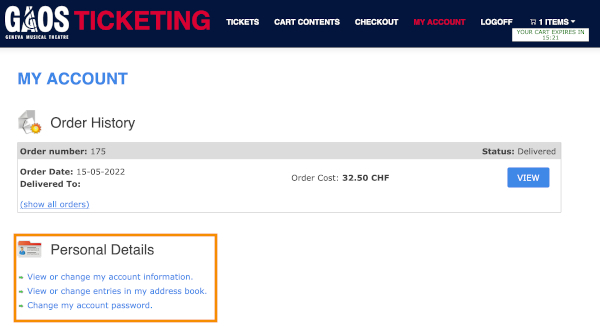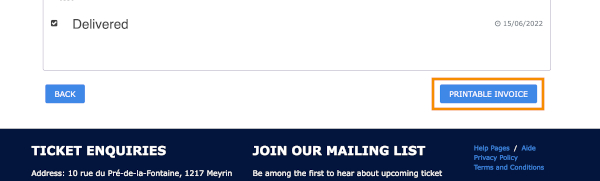Help Pages | en | fr |
Click on the ? at the bottom right corner of the page to quickly find an answer to your question from our ticket assistant.
Cart Contents
2. Login / Creating an account
3. Payment
Discount codes, Gift Vouchers and Donations
4. Receiving your Tickets
1. Selecting Tickets
Select the Show or Product
Select a show date and time or other product.
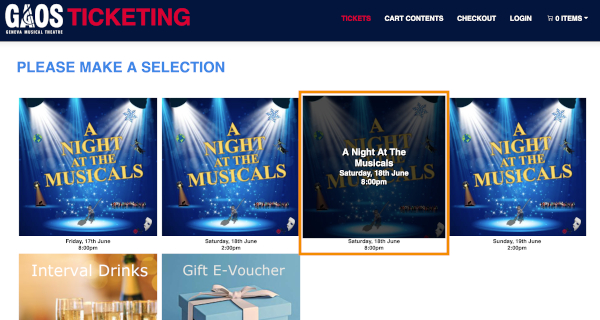
Seat Selection
Select the seat(s) you want to buy by clicking on the desired seat number. They will be added to your cart. You can remove a seat by clicking the seat number a second time.
You can quickly change between different show dates by clicking on the calendar above the seating plan.
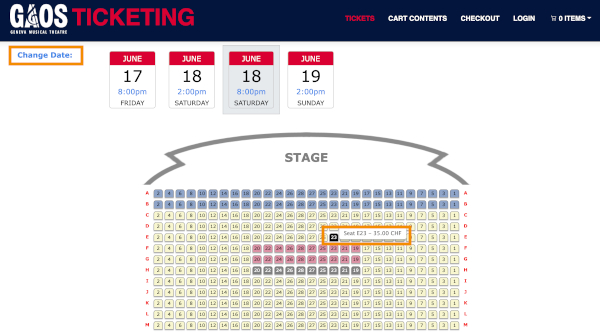
Other products
It is also possible to buy other products from the store such as pre-ordered interval drinks and gift vouchers.
Review your order
You can review and edit your order before checkout by clicking on "Cart Contents" in the top menu.
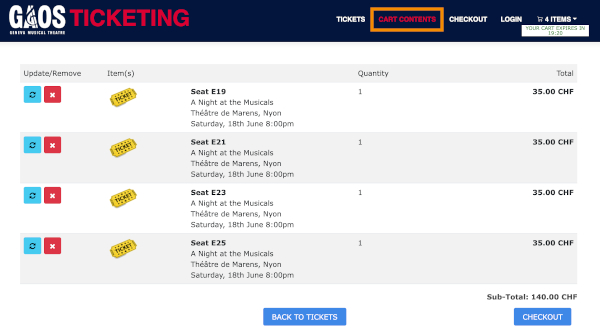
Checkout
Once you have added all the products you wish to purchase, click "Checkout" to proceed to the payment page.
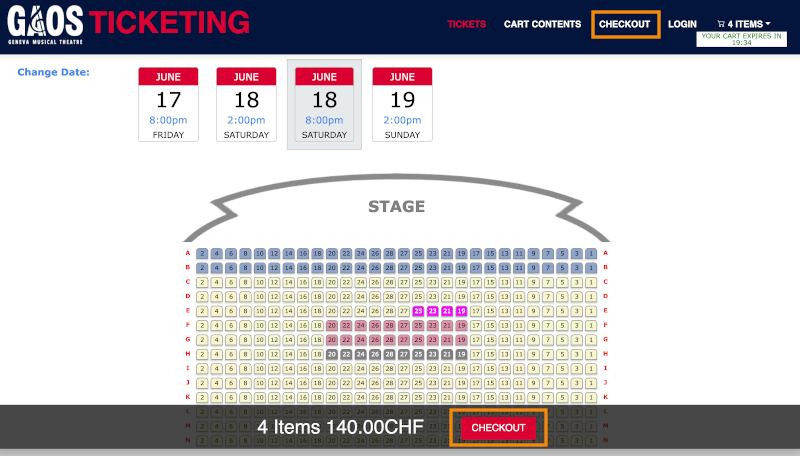
2. Login / Creating an account
In order to purchase tickets it is necessary to create an account at GAOS Ticketing. This is so that we are able to email your tickets to you. We will not give any personal details to any 3rd party nor do we store any payment information such as credit cards details. See our privacy policy for more details.
At checkout you will prompted to either login (if you are a returning customer) or create an account (if you are a new customer).
Alternatively select BUY AS GUEST to purchase without creating an account. If choosing this option, you will receive your tickets via email. You must pay with a card immediately. You will not be able to pay via bank transfer or QR Code, view the status of the order, view past orders or get an invoice.
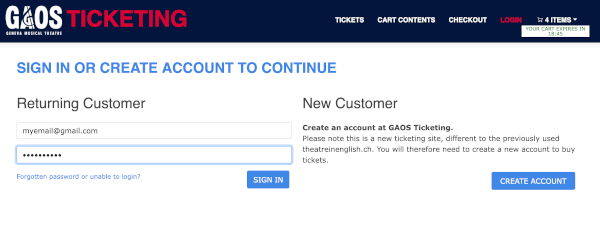
Login problems
Please note that this is a new ticketing system separate to the old Theatre in English site. You are therefore unable to use your old login from purchases before April 2022 and must create a new account. The gaos.ch Members' Area also has a separate login.
3. Payment
Payment Options
At checkout you will need to select your payment option. The following are currently available: Bank Transfer, Credit Card (via Stripe), Paypal (with Credit Card), Swiss QR Code.
All payments are handled and processed by secure third party sites (Stripe or Paypal). No credit card details are stored on our ticketing site, nor do we have access to the information.
For Bank Transfer you will receive payment instructions after you confirm your order. You must then transfer the money to our bank account within 3 working days otherwise the reservation will be cancelled.
For Credit Card payments, your payment is processed straight away and you will receive your tickets directly via email once your payment is completed.
For Swiss QR Code payments, a QR Code invoice will be generated after your confirm your order. This can be used to pay the invoice directly in your online e-finance or Swiss banking app by scanning the QR Code and completing the payment. Alternatively, the invoice can be printed out and paid at Swiss Post branches or Bancomats. Please pay within 3 working days of your order.
You can regenerate the QR Code invoice at any time within your acccount. Click on your order from the "My Account" page and then click the "View Bill" button under "Payment Method".
Note that from September 2022 payments by Bulletin de Versement are no longer valid in Switzerland.
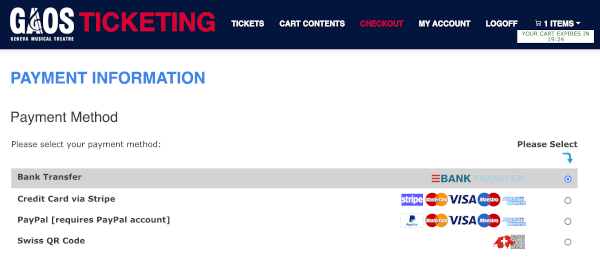
This page also has the option of using discount codes, gift vouchers or adding donations. To use a discount code or gift voucher, click on the "Use Code" box, enter the code and click "Validate". If verified, your discount will then be applied.
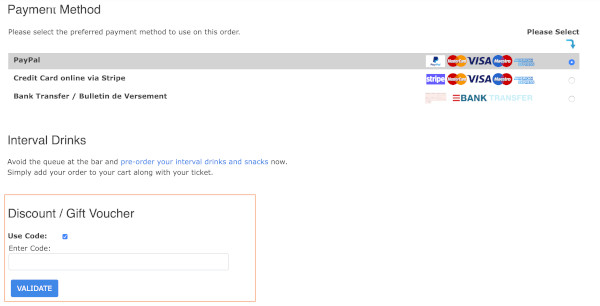
To proceed click "Continue" at the bottom of the page after reading and accepting the Terms and Conditions by checking the box.
Order Confirmation
Review and confirm your order by clicking "Confirm Order" on the final checkout page. You will then be taken to the Stripe or Paypal payment pages or given our Bank Account instructions, depending on your payment method.
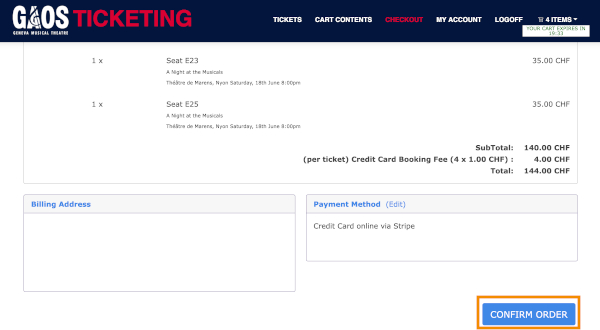
Completed orders can be reviewed by clicking on "My Account" in the top menu, when logged in. Tickets can also be retrieved here.
Currencies
When selecting your seats, you can select the payment currency as CHF or Euros (above the seat plan). This will mean your payment is processed and your invoice is issued in the selected currency.
Please note that Paypal and Stripe may charge an additional currency conversion fee when paying in Euros. It may therefore be a cheaper option to select CHF with a Euro card, depending on the conversion rate your credit card company offers.
4. Receiving Your Tickets
Once we have received payment, your tickets will be emailed. Please check your spam folder if you do not receive the email.
If paying by bank transfer or Swiss QR Code, it can take 1 or 2 days for the money to arrive into our account after you have completed the transfer.
Tickets can also be downloaded directly by logging into the site and viewing the order in the my account area.
Please bring a copy of your ticket pdf with you to the theatre either on your smartphone or by printing out at home.
Printing your tickets in Abode Reader
In order to print your ticket pdf with mutiple tickets per sheet of paper:
- download the file in your receipt email or from the "My Account" area of the GAOS Ticketing website to your computer.
- open the file in Adobe Reader.
- click on the printer icon in the top left corner.
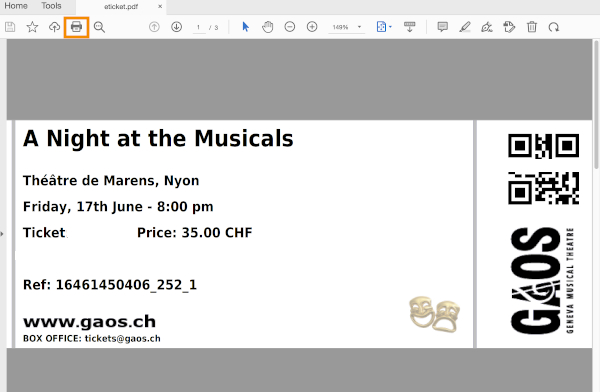
- in the window that opens, under "Page Sizing and Handling" select "Multiple" and set the "Pages per sheet" to "Custom 2 by 2" (4 tickets per page).
- make sure the "Print Page Border" box is not selected.
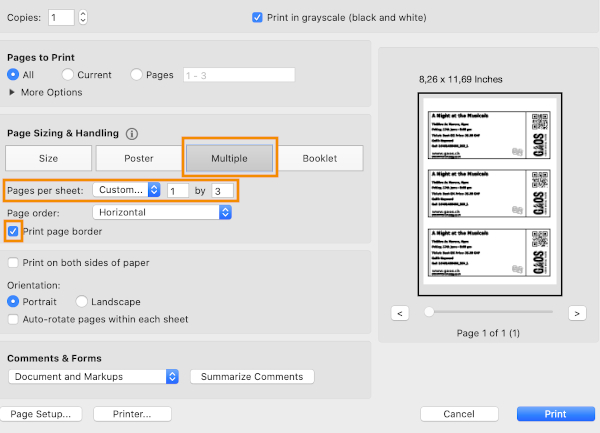
- click "Print" in the bottom right corner.
5. 'My Account'
Clicking on 'My Account' in the top menu accesses the area where you can view current and past orders, change your account details and change your password.
Viewing orders
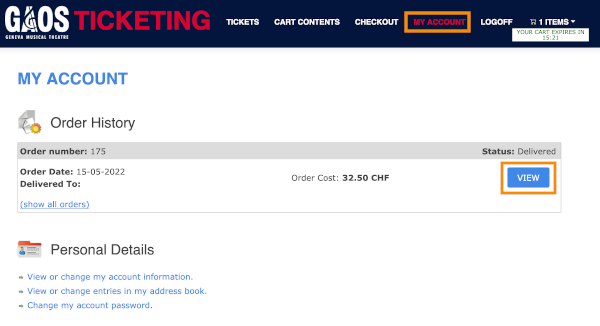
Changing your account details
To change the address associated with your account, click on "View or change entries in my address book." under the "Personal Details" header in the My Account Area.
Changing your password
To change your login password, click on "Change my account password" under the "Personal Details" header in the My Account Area.